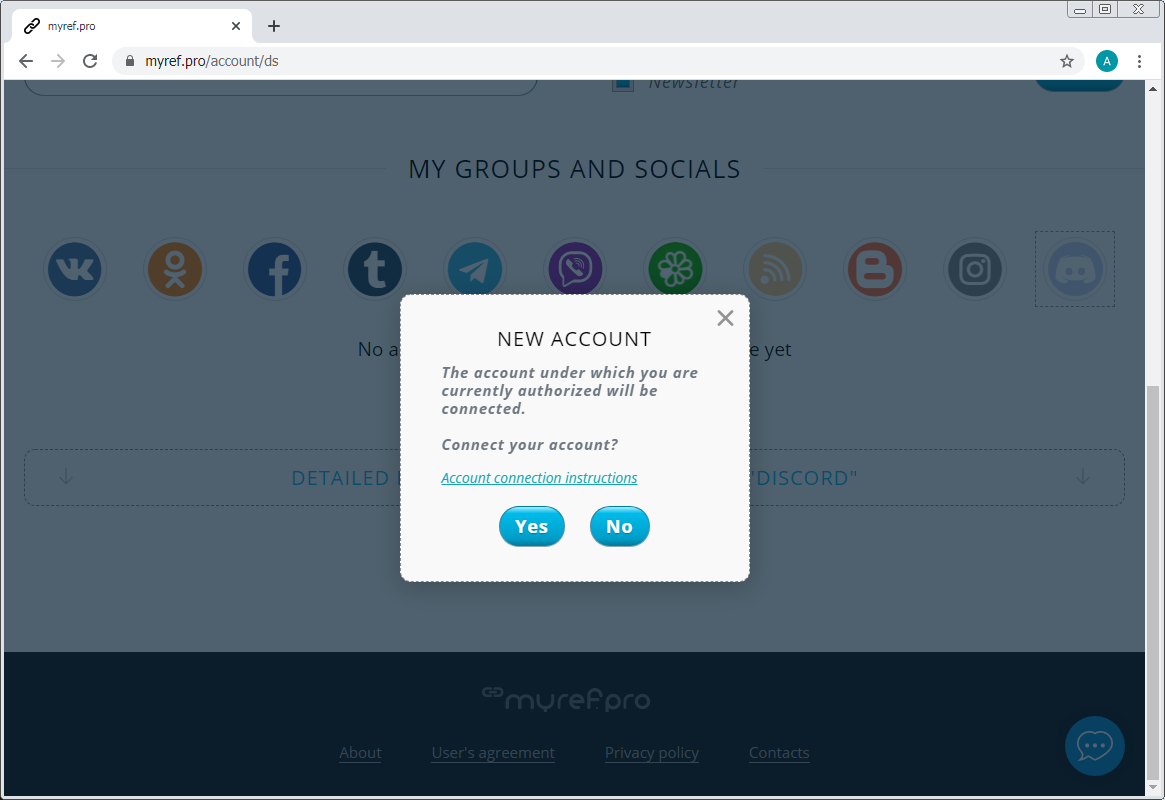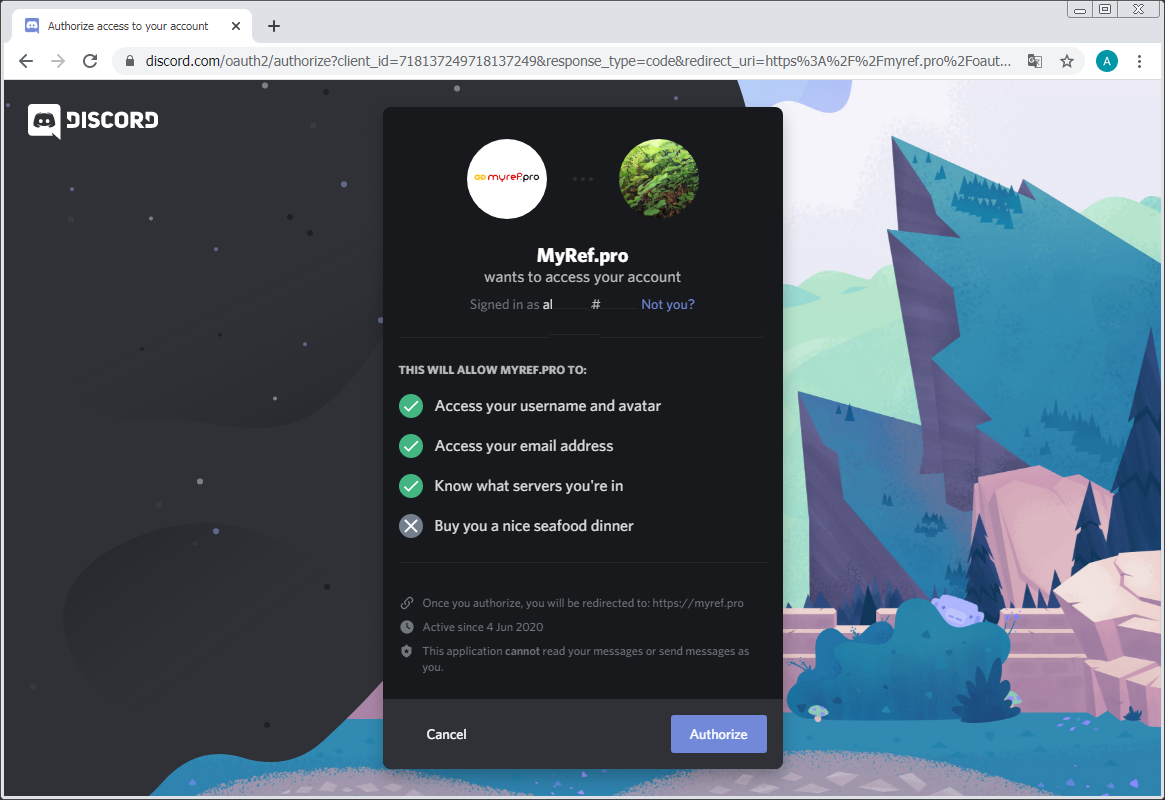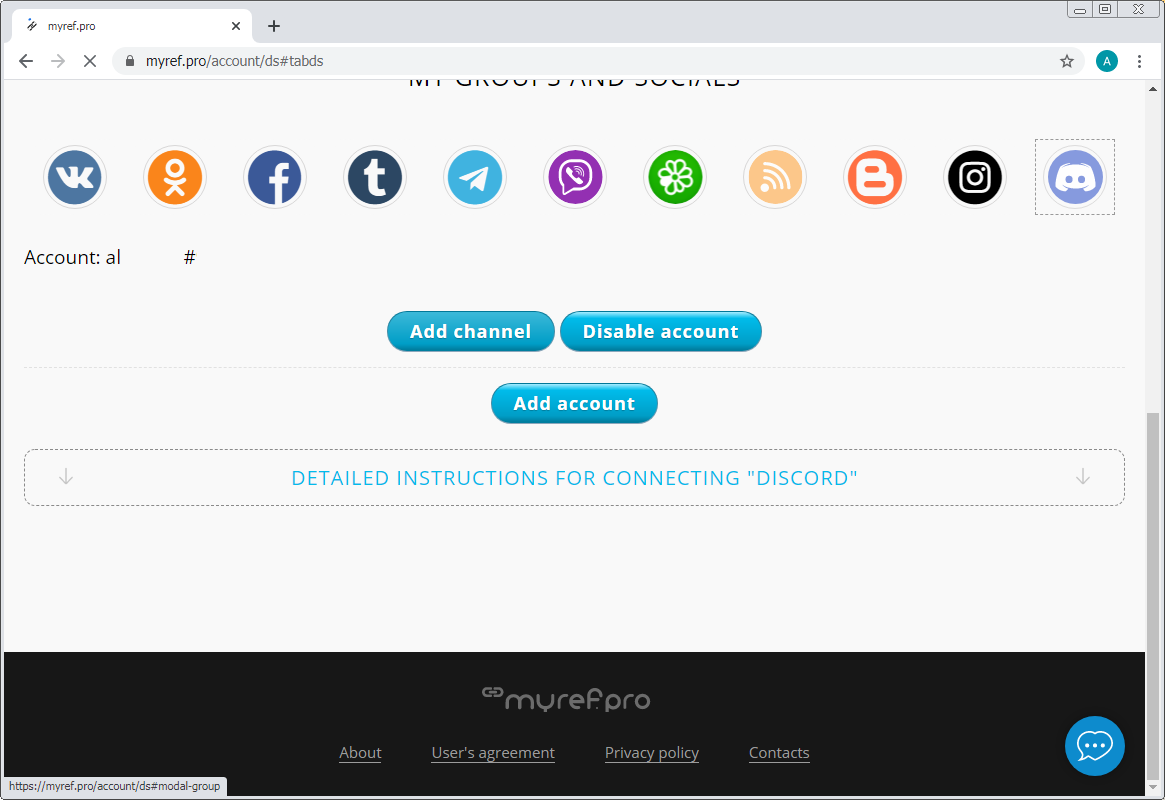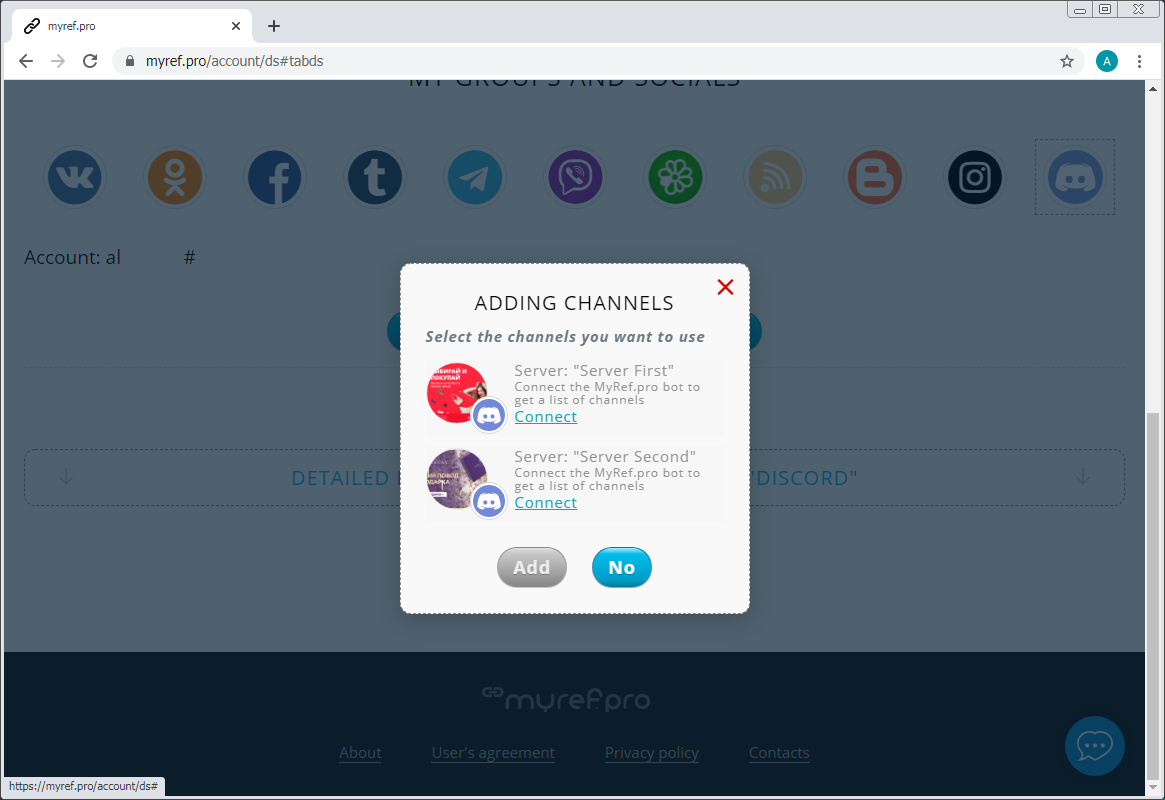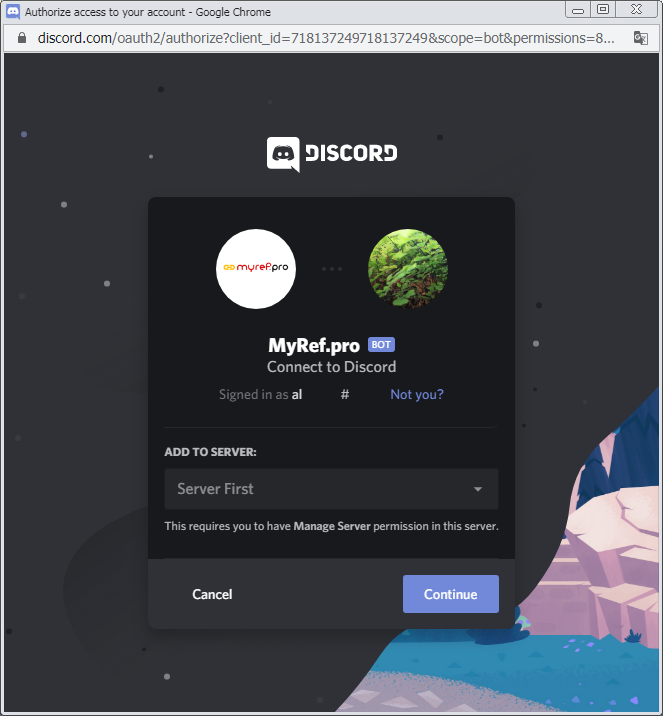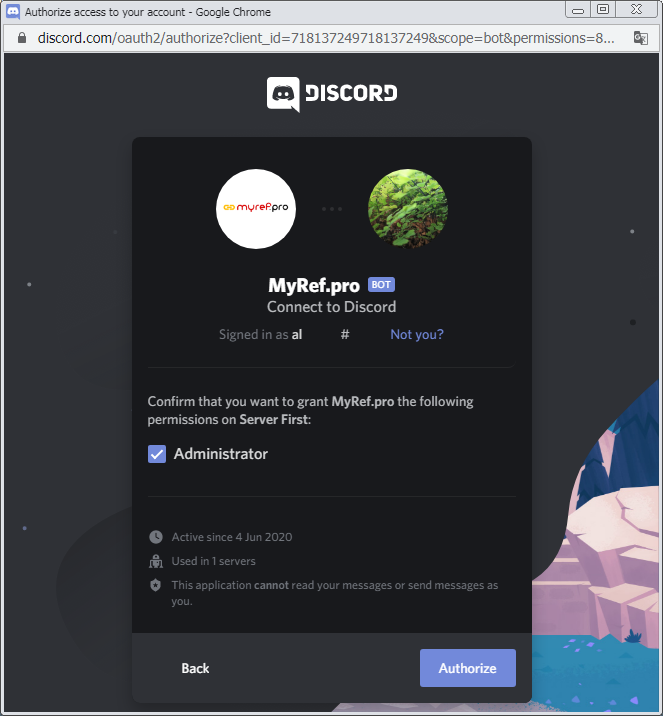FAQ / How to connect Discord?
- In MyRef.pro in the Account Management section, select the tab "Discord";
![]()
- Click "Add account" and then confirm that you want to connect the account by clicking "Yes";
![]()
- If you were not logged in to the Discord service, you will need to enter your username and password to log in;
- Allow the app to MyRef.pro access your username, email address, and find out which servers you are on;
![]()
After that, you will be redirected back to the page where you can add an account to MyRef.pro. - Click "Add Channel".
![]()
- If you have previously connected the bot MyRef.pro to your Discord server, you will immediately see a list of available channels on the server and can add them to your account MyRef.pro for subsequent posting in them.
- Otherwise, connect the bot MyRef.pro connect to one or more of your servers by clicking on "Connect".
![]()
Then:- Confirm the bot connection MyRef.pro to the selected Discord server;
![]()
- Confirm that you want to grant administrator rights to the server;
![]()
- Confirm that you are a human and then the Discord server will be logged in to MyRef.pro.
![]()
- Close the Discord connection window and add to MyRef.pro the channels you are interested in.
- Confirm the bot connection MyRef.pro to the selected Discord server;