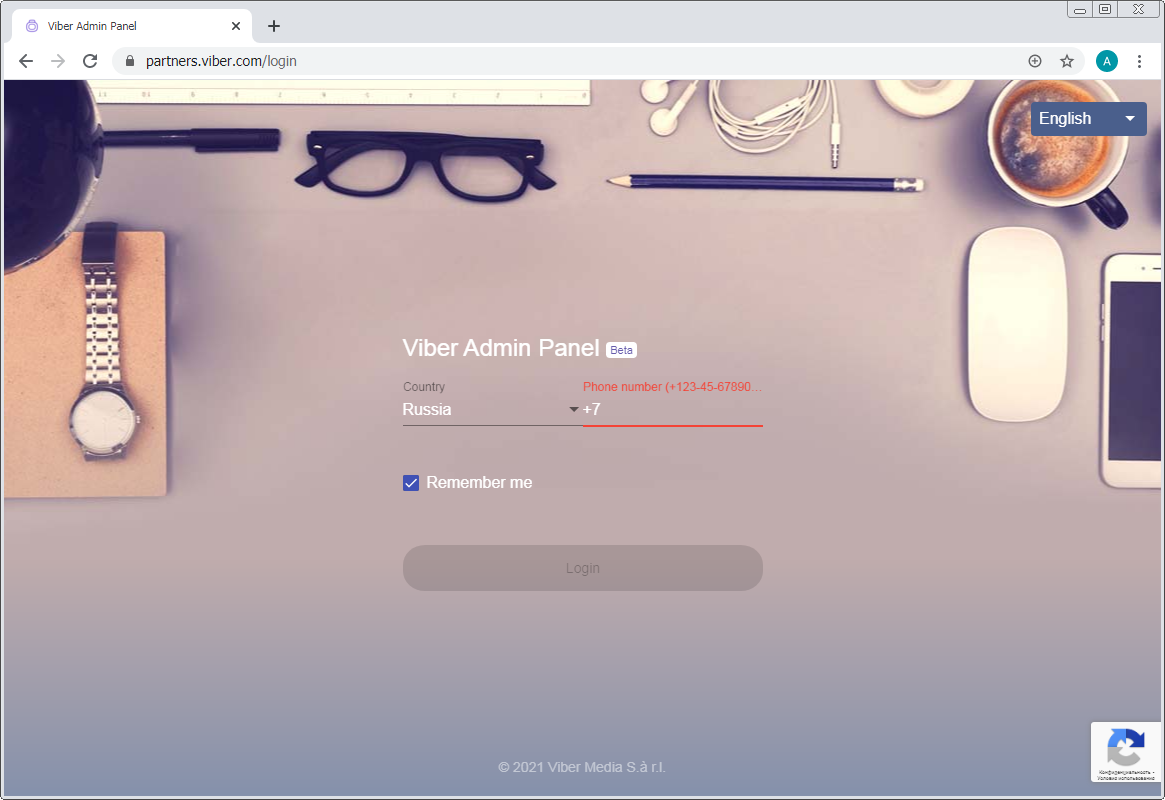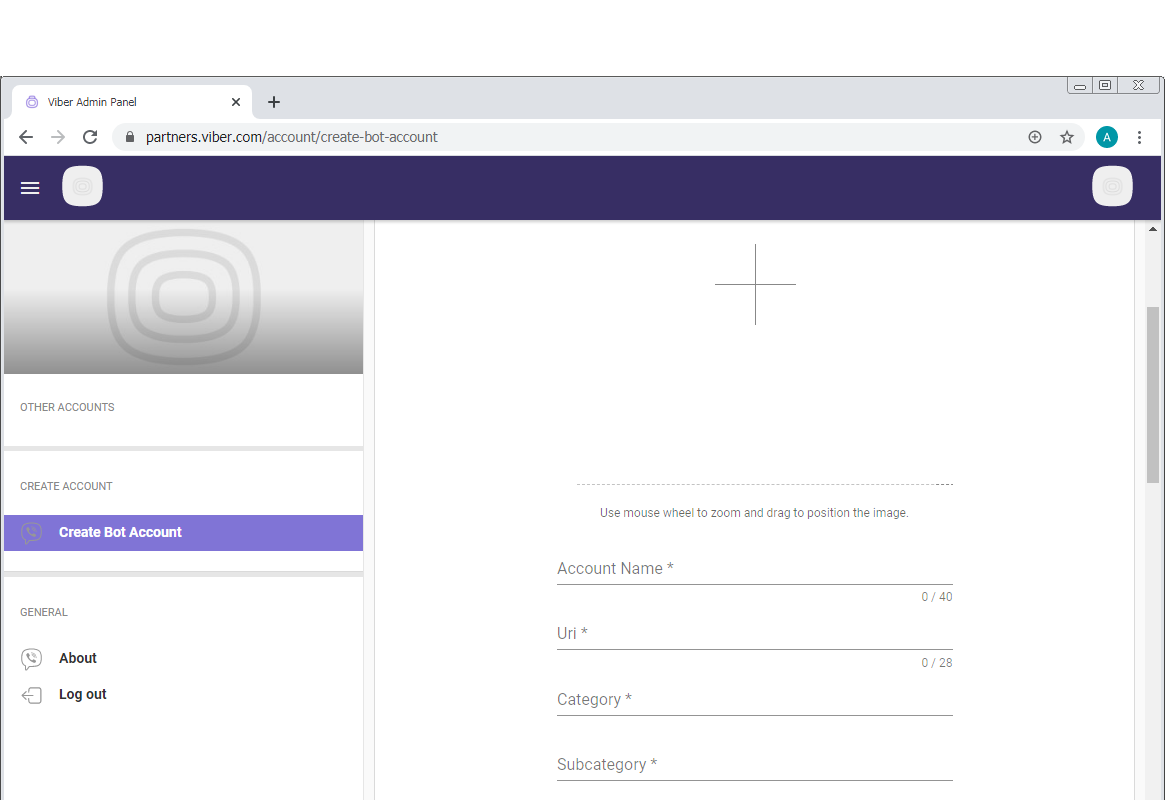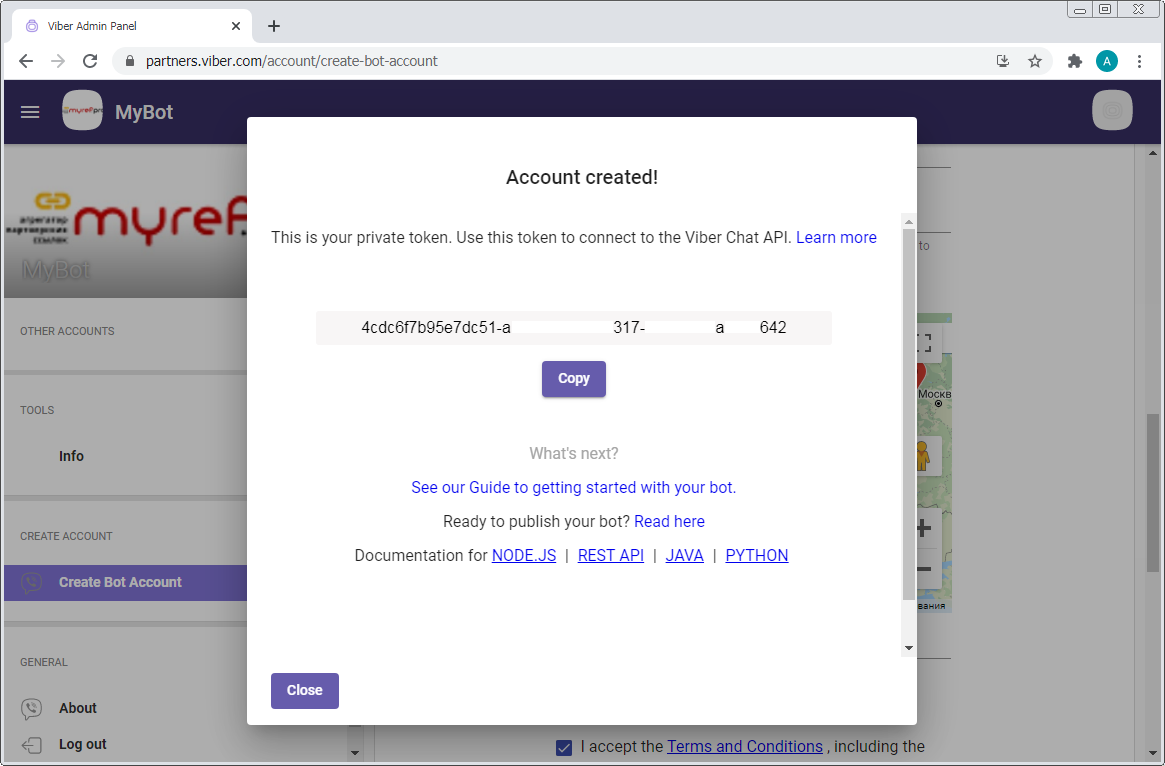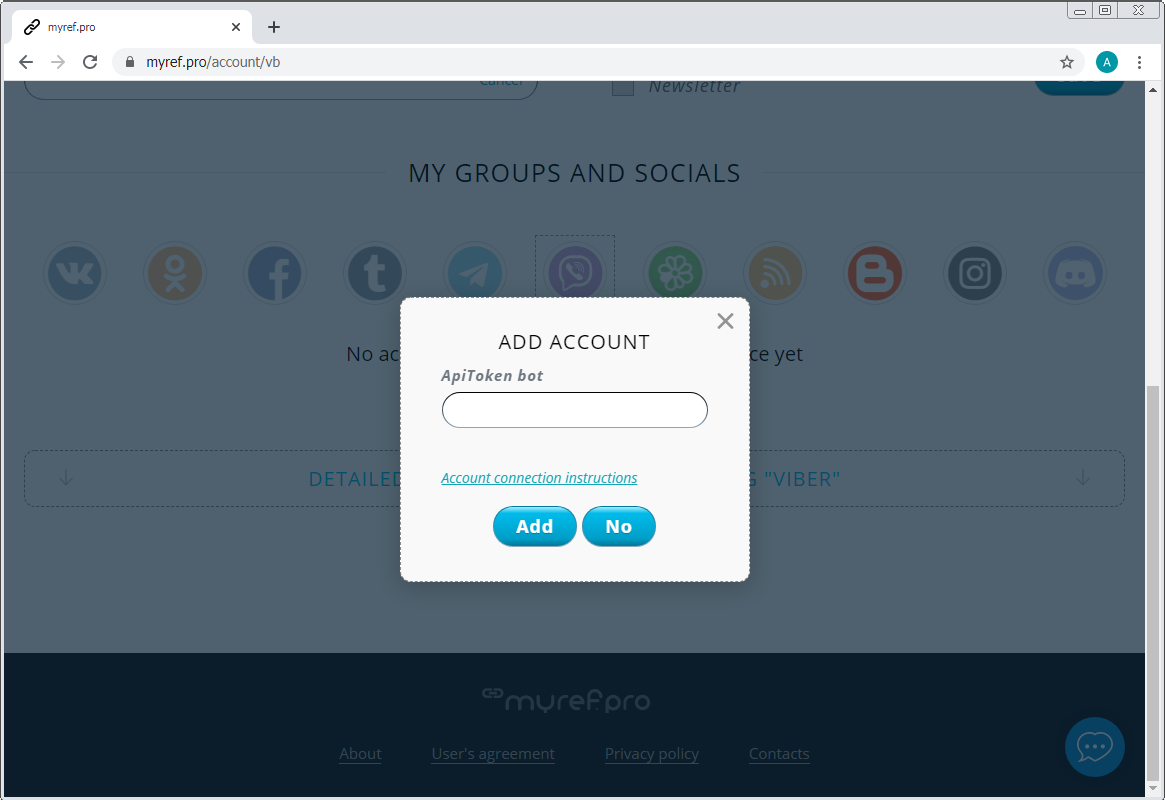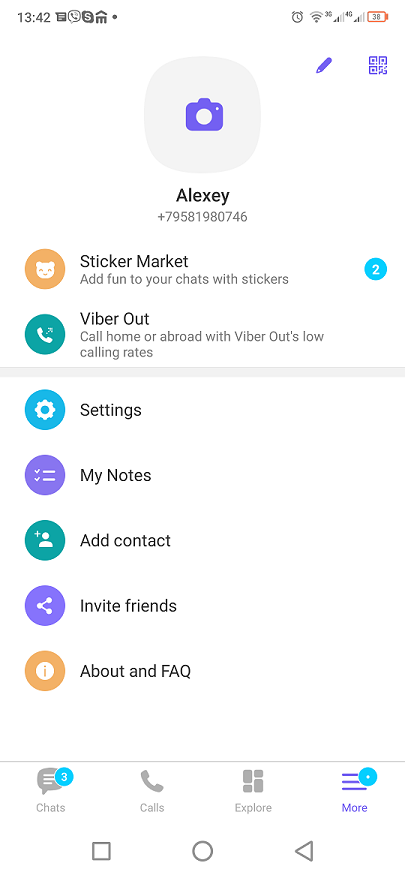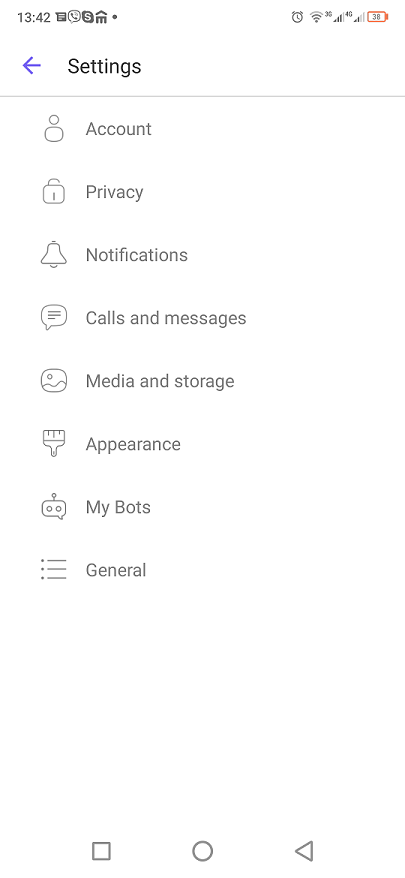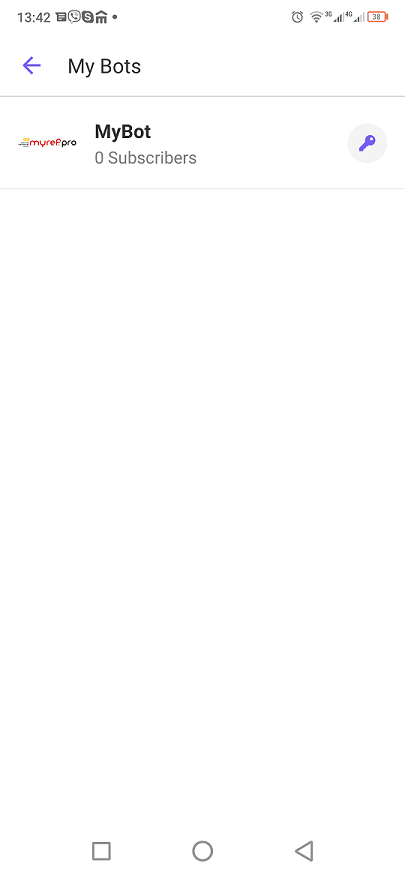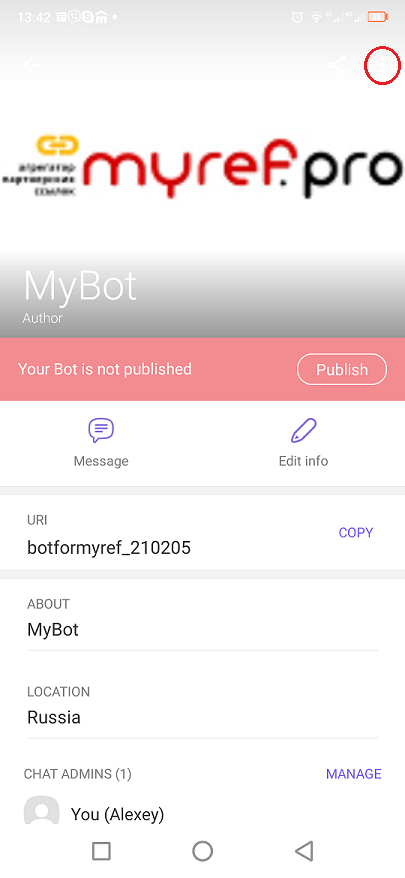FAQ / How to connect Viber?
- Make sure that the Viber app is installed on your smartphone. If not installed, install it and log in with your phone number.
- Go to https://partners.viber.com/ and log in with the same phone number that you used to log in to Viber on your smartphone.
![]()
- Viber will send a confirmation code to the specified phone number. Enter it and click on the "Next" button.
![]()
- Next, you need to create a bot. To do this, click on "Create Bot Account" and fill in the required fields:
![]()
- Account Image - select the image file that will be displayed in the profile of the public account and as an icon in messages
- Account Name - specify the name that will be displayed in the bot's header
- URI - come up with an ID by which you can find the bot
- Category - select one of the main categories
- Subcategory - select the subcategory in which your bot will function from the list
- Language - select the primary language
- Account Description - describe the bot you are creating in more detail
- Website Address - optionally specify the address of your site
- Email Address - your email address
- Location - select your location on the map
Also check the box on the acceptance of the agreement ("I accept the Terms and Conditions") and mark your agreement with the clauses:- "I acknowledge and agree that Viber will be entitled to charge me for the sending of Outbound Messages (as defined below) upon reaching 25,000 Outbound Messages sent*" (I acknowledge and agree that Viber will be entitled to charge me for sending outgoing messages (as defined below) upon reaching 25,000 outgoing messages sent)
- "I acknowledge and agree that use of the Viber's Bot Payment API is subject to the Viber Chatbot Payments Service Terms and Conditions" (I acknowledge and agree that use of the Payment API for Viber bots is subject to the Viber Chatbot Payment Service Terms and Conditions)
![]()
- After that, the Viber authentication token will be displayed on the screen. Copy and save it.
![]()
- In the system Myref.pro in the Account Management section, open the "Viber".
![]()
- Click add account and specify the previously copied token (item 5).
![]()
- Launch the Viber mobile app. Click "More", then "Settings", then "My Chatbots" and select the newly created bot.
- Next, click on the zone in the upper-right corner with three dots to open the menu and select "Enable dialog".
Now you can send messages to yourself in Viber and easily forward them to your friends and channels.